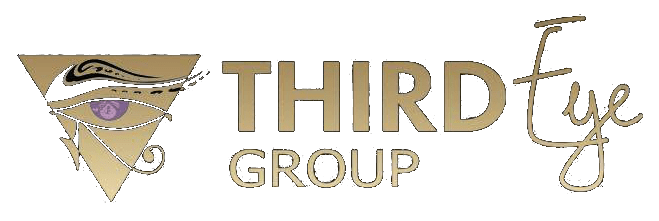Today we’re all wearing multiple hats and there’s so much to do, including managing email overload. It may seem at times that your inbox is out of control and has a life of its own. Believe it or not, you can get a handle on it and manage it effectively.
An overloaded inbox is a form of electronic clutter. One thing I always tell people is to not check email first thing in the morning. It’s one of the worst things you can do when it comes to being productive. Instead, check your email 1.5 to 2 hours after you start your day. This gives you time to tackle one of your top priority tasks instead, which will have you off to a great start and on your way to a productive day.
There’s more to it than not checking your email as soon as you get to your computer—or your phone or tablet. To add to my first email tip of not checking email first thing in the morning, have a plan when it comes to checking email. For most of us checking email once a day isn’t productive. It can leave too many things hanging. In addition to checking email 1.5 to 2 hours into your day choose one to two other times during the day to check and reply to email, and turn off your email notifications so that you’re not distracted by it and if that doesn’t work, then close your email altogether. Set reminders and stay on schedule. This will ensure that you’re responding to requests in a timely manner, getting things done, and not getting caught up in email overload.
Additionally, take the steps to organize your email. Create email sub folders within your email account to sort your emails by category. Label the sub folders with categories that will make it easy for you to distinguish. For example, use different subjects, projects, client or coworker names for naming your email sub folders. This makes it easy to choose a category of email to check at a particular time. Once those are set up put your flags and filters to use. Flagging helps you recognize particular types of email faster. For example, you can flag emails that you have read and are your priority to reply with one color so that they are visually separated for your preference the next time you open your email.
Use filters to help enhance the use of the sub folders that you set up. Filters allow you to create “rules” for sending emails to designated folders when they come into your inbox. This is a nice feature to use to help get email to the appropriate folder. You might set up particular rules for any email with a particular phrase in the subject line to go to a certain folder. Let’s say you have a marketing project you’re working on. Ask that those sending related emails contain the name of the project in the subject line, and then set up the related filter rule so that those emails go into the designated folder. You can do the same to filter email from particular people. When it comes time to work on that project, you can go directly to that folder instead of searching through the email in your inbox to find all of the email related to that project. When it comes to filters don’t forget to set something up to corral those ezines and all of the other things that hit your inbox as a result of the lists that you’re subscribed to. They can fill up your inbox pretty quickly.
The final thing is that you want to get rid of all of the unwanted email that’s coming your way. There will be people who add you to lists that you didn’t subscribe to, lists that you’ve outgrown or just don’t want information from any longer. Do yourself a favor and scroll to the bottom of those emails and click the unsubscribe button and get off of those lists. Make that last step and the others things that you do on a regular basis. Purge your inbox on a regular basis, continue to create and also delete filters and folders that you need and keep yourself off of lists that aren’t relevant. When you need to save email content or attachments, don’t save them in your inbox. Use these tools to help you avoid email overload.